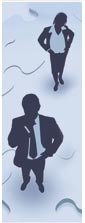
When it comes to managing large spreadsheets, users often feel stressed about a multitude of issues. In this beneficial presentation, Excel expert David Ringstrom, CPA, demonstrates several ways you can manage large spreadsheets with aplomb. His tips will help you save time, improve the integrity of large workbooks, avoid repetitive tasks, and much more.
David demonstrates every technique at least twice: first, on a PowerPoint slide with numbered steps, and second, in Excel 2016. He’ll draw to your attention any differences in Excel 2013, 2010, or 2007 during the presentation as well as in his detailed handouts. David also provides an Excel workbook that includes most of the examples he uses during the webcast.
Topics Will Include:
- Switching between Custom Views by way of a hidden drop-down list you can enable on Excel’s Quick Access Toolbar.
- Restoring "classic" Print Preview functionality in Excel 2007 and later.
- Seeing how to view two worksheets from within the same workbook at the same time.
- Avoiding repetitive work by creating a keyboard shortcut for Excel’s Freeze Panes feature.
- Saving time when aggregating data from multiple worksheets with Excel's INDIRECT function.
- Understanding the difference between manual and automatic calculation modes in Excel.
- Using Excel's Custom Views feature to apply different print settings, including orientation and margins, to a single worksheet.
- Learning the power - and the risks - of grouping worksheets.
- Using the Group and Ungroup feature to expand or collapse rows and/or columns.
- Simplifying repetitive tasks by creating your own keyboard shortcuts.
- Learning a simple technique that can reduce the size of a large Excel workbook by 1/3 or more.
- Learning how to deal with annoying changes to Print Preview in Word 2010 and later.
- Apply the Watch Window feature to monitor and to navigate key worksheet cells.
- Identify how to use Custom Views to manage the hidden or visible status of columns, rows, worksheets, print settings, and more.
- Implement the INDIRECT worksheet function to create simpler summary spreadsheets.
Who Should Attend?
Practitioners seeking to improve the integrity of their large Excel spreadsheets and work with them more efficiently.
Instructor
David H. Ringstrom, CPA, is an author and nationally recognized instructor who teaches scores of webinars each year. His Excel courses are based on over 25 years of consulting and teaching experience.
David’s mantra is “Either you work Excel, or it works you,” so he focuses on what he sees users don’t, but should, know about Microsoft Excel. His goal is to empower you to use Excel more effectively. To learn more about David, you can view his LinkedIn profile and follow him on Facebook or Twitter (@excelwriter).